Custom ROM versus extensive package removal, for de-Googling a Samsung cellphone
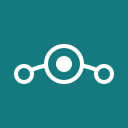
In an earlier article I complained about how difficult running Lineage OS on Samsung handsets has become, because of the lack of an open-source voice-over-LTE implementation that works with Samsung modems. There remains the option, of course, to de-Google a different brand of handset, that doesn’t have the same limitations; but I like Samsung phones, and I have a heap of them.
So what to do?
A possibility is to start with the stock (bloated and spyware-infested) firmware, and gradually winnow away at the cruft, until we arrive at something that is reasonably safe. Of course, Google won’t be the only privacy concern in a vendor’s implementation of Android, or even the biggest. Frankly, Samsung’s built-in software is at least as invasive as Google’s, and there’s an awful lot of it on the phone. Their built-in apps have been found to send data to all sorts of shady companies.
Still, it is possible to remove the egregious Google Play Services, and all its surrounding nastiness, without rooting a handset. It’s also possible to remove a lot of the dodgy Samsung stuff without causing too many problems. “Remove” is, perhaps, too expansive a word – there’s no obvious way, even with rooting, to expunge built-in Android software completely. But we can stop it running, using rooted or non-rooted techniques, which is the next best thing.
How to uninstall/disable system apps and services
On a rooted phone, we can use root-based de-bloaters like this one. This de-bloater works with the Magisk root manager (which must, of course, be installed) to bypass selected packages at boot time. The process is completely reversible, so long as you don’t remove something that stops the handset booting completely.
Without root, we can use adb to make a shell connection
to the handset from a computer over USB, and run commands like
pm uninstall -k --user 0 {package}Again, this doesn’t remove the software, but simply stops it running.
This process is more immediate than using a rooted approach: you can use
the ps command to monitor the Android Linux process list,
and you’ll see the offending process disappear after uninstalling its
package. Since Android processes which are based on apps nearly always
have the same process names as their package names, this behaviour is
easy to spot with a bit of command-line action. Unfortunately, not all
handsets allow all system packages to be uninstalled this
way.
In my experience, there’s little to choose between using the rooted
de-bloater and pm uninstall, on handsets where the latter
works: both have exactly the same effect. The advantage of the
non-rooted approach is, of course, you don’t need to root your handset.
However, there were a few packages I couldn’t remove using
pm uninstall, which I could remove with the rooted
de-bloater. For example, Samsung’s “Game Optimization Service”, whose
function is not very clear to me, appeared to be deleted by
pm uninstall, but kept coming back.
The problems with either approach are
- how do you find out what is safe/useful to uninstall, and
- what remaining privacy concerns affect the bits you have to keep?
What to uninstall
There are many, many guides to “safely” removing Android system components. There’s a good list of Google-related uninstallation candidates here and a good list of Samsung candidates here. This is another: better, perhaps, in that it contains more information (or speculation) about what the various components do.
Many of the Google components are also part of the Android Open Source Project and, being well-studied, are probably are not dangerous in themselves. Removing them might save a little memory, if they correspond to features you don’t use. It’s mostly Google Play Services (GPS) that we have to worry about.
As a minimum, I would consider a phone “de-Googled” once you’ve
removed GPS (com.google.android.gms), and the things that
depend on it. If you uninstall GPS before those components
you’ll probably find out quickly enough – the handset will spit out one
spiteful error message after another. However, there might be some
components that don’t raise visible errors, but nevertheless repeatedly
fail silently, eating a chunk of the battery life each time. As a
result, it’s really only safe to remove Google Play Services after
removing all the stock google apps (Maps, GMail,…) first.
Of course, if you’re staring with a stock vendor firmware, de-Googling isn’t sufficient: you need to “de-Samsung” as well, and that’s likely to be more difficult.
It’s also important to bear in mind that one person’s useless cruft is another’s valuable utility. Most guides to de-bloating Samsung handsets advise removing DeX (desktop extension) support, but I use this all the time. I, personally, don’t use face unlocking on my phones, so I don’t mind removing it; but some people find it essential.
My point is that you can’t blindly follow another person’s de-bloating procedure, and expect to end up with something that suits your needs. It requires substantial experience, and willingness to research what specific packages do.
My own de-bloating procedure is a pretty brutal one: on my Samsung handsets I remove everything related to Bixby, Knox, Samsung accounts, AI features, on-line payments, parental control, weather, speech recognition, and fancy user interface extensions, as well as anything from Microsoft, Facebook, Netflix, and all the others. That’s in addition to removing Google Play Services and all the Google applications. On my Note 10 5G, for example, in total I remove 132 packages, of the 321 originally present.
Of course, I have to install replacements for some of the parts I remove. I replace Chrome with the DuckDuckGo browser, for example. I sometimes replace the Samsung virtual keyboard with an open-source one, but not always. The reason I don’t always do this is that some of my Samsung handsets have pens, and the Samsung keyboard has excellent handwriting recognition. Of course, you have to be very careful about how much of your typing the Samsung keyboard is leaking to third parties; the keyboard utility does offer some control over this, but I’m not sure it’s entirely trustworthy (more on this later).
Whether you use a rooted or non-rooted method for uninstalling unwanted software components, it’s a tedious process, involving a measure of trial-and-error. And probably the occasional factory reset, until you’re sure you know what you’re doing.
What privacy concerns remain?
In a word: many.
I already mentioned my concerns about the Samsung keyboard but, of course, this isn’t the only worry. Samsung’s firmware sends “diagnostic data” to goodness-knows-where as part of its normal operation. This, at least, can be disabled using the ordinary Settings app. Some services, though, depend on being able to send private data. Any AI feature, or voice processing, is likely to be supported remotely from the handset, and the data it works on is necessarily private. Samsung has a privacy policy, but it would be hard to hold the company to it, particularly in the face of the determined hacking attempts that all IT operations now face.
This is why I try to remove as much non-essential software as I can. I try to find open-source replacements for apps that the vendor normally provides. There are many open-source file managers, e-mail clients, video players, keyboards, and launchers. Eventually I end up with an installation that isn’t very different from the kind I have with Lineage OS or /e/OS. Not only does this process eliminate a lot of privacy worries, it makes the phone a heck of a lot snappier to use. Of course, I lose a lot of functionality but, because it’s not functionality I use, I don’t care. YMMV.
Still, there is this nagging concern: can we really trust Samsung? Their software isn’t open-source, and isn’t subject to any external scrutiny. It’s impossible to remove all Samsung’s software from a stock Samsung firmware installation; doing that would amount to installing a custom ROM like Lineage, which is what I’d be doing if I could.
So which is best?
For a privacy-sparing, Google-free, Samsung-free experience, is it better to run a custom ROM like Lineage, or to pick away at the stock firmware to reduce the installation to a safer one?
It seems fairly clear to me that starting with a bare-bones firmware like Lineage if possible is the better approach. Although Lineage has a few remaining privacy concerns, these pale alongside the potential problems in the bits of Samsung’s firmware that can’t easily be removed. These problems lead to me disabling useful functionality, because the provider can’t be trusted not to be spraying my data all over the internet. The ‘Device Care’ feature is a good example: it’s genuinely useful and, so far as I know, the only way to get a good predictor of remaining batter life in these handsets. Yet, it sends data to a server in China, for purposes that are unclear. It’s just not safe to use, unless you can use a firewall to block its network access.
Until recently, the Samsung keyboard integrated with a bunch of third parties including, for example, Grammerly and YouTube. I think the purpose of the YouTube extension was to make it possible to search for things on YouTube without actually going to the YouTube website. I understand that some users genuinely found this useful, and were disappointed when Samsung quietly withdrew all these keyboard extensions last year. All the same, I prefer to control where the information I type is sent.
Of course, you can always disable the Samsung keyboard, and install one of the many alternatives – it’s just a shame, because it’s so good otherwise.
In short, removing all the stock Samsung features that could possibly be a privacy concern amounts to turning your phone into something like a Lineage OS device. If that’s what you want, you’d do better to start with Lineage (or Calyx, of Graphene, or whatever) from the get-go.
There are those who think they can just pick out the most troublesome components of Samsung’s stock firmware, and get reasonable privacy with the convenience they’ve become used to. They are wrong. If you really care about on-line privacy, you’re really got to start with something built for it, and live with the compromises that entails.
With a bit of effort, I’ve managed to get my Samsung handsets into a state where they are not much more a privacy concern that Lineage OS is. But the next over-the-air update – if there is one – will reset everything back to defaults, and I’ll have to do it all over again.
Update: November 20, 2025
Since I wrote this article, my attention has been drawn to an app
called Canta. As I
understand it, this app attempts to keep a handset in a de-bloated state
using the Shizuku interface to
platform APIs. This should make it possible to use the
pm uninstall approach without actually connecting the
handset to a computer. I haven’t used Canta myself, so I can’t comment
on how effective it is. However, I though it promising enough to be
worth mentioning.
