Fitting an NVMe disk in a computer with no NVMe support
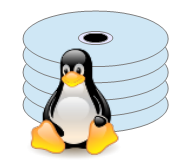
I am the proud owner of a Lenovo ThinkStation P710. This was a top-of-the-market workstation back in 2015, and it still has some great features. Mine has two 40-core Xeon CPUs with 32Gb RAM each, and it’s… well, rather slow, to be frank. Things have moved on since 2015 and, these days, we’ve become used to the huge speed improvement of NVMe solid-state drives (SSDs), compared to the earlier SATA storage. It’s all very well having 80 CPU cores, but you’ve still got to feed them with work; and all that work is coming from SATA-III disks, which do not impress, by contemporary standards.
Note
To be fair, the P710 is not slow at all, when it comes to processing tasks that can be done in parallel. Compiling many C source files concurrently, for example, is astonishingly fast. But for ordinary, desktop operations, the modest disk throughput really holds everything up.
So I began looking for ways to install a modern NVMe SSD. Of course, the P710 pre-dates NVMe, so there’s no point looking for an M.2 slot on the motherboard. Lenovo does (or did) market an M.2 adapter as an aftermarket accessory, but it seems that it only supports SATA drives in M.2 format, and I specifically wanted NVMe.
Note
I’m mostly interested in running Linux from an NVMe disk. I didn’t have much success with Windows, but that might just be due to my lack of Windows knowledge and experience.
PCIe M.2 adapters
It’s worth bearing in mind that “NVMe” is little more than a connection schedule for the PCIe bus. We’re probably most familiar with NVMe SSDs in the form of M.2 modules, that plug into an M.2 slot. But, in fact, connecting an NVMe M.2 module to the PCIe bus is really only a matter of wiring – all the cleverness is in the storage device itself.
This means that plug-in PCIe M.2 adapters can be inexpensive – I’ve seen them for as little as £5. You have to be a bit careful though, and consider at least four factors:
- The ‘key’ type – M.2 adapters are available for ‘M key’ and ‘B key’ modules. NVMe SSDs are usually ‘M key’ devices.
- The physical size of the PCIe slot the adapter fits. This is a function of the number of PCIe data lanes it supports.
- The PCIe bus version the adapter supports. Recent devices support the (essentially) latest, PCIe 4.0, standard. However, my P710 only supports PCIe 3.0, and backward compatibility is (I think) not guaranteed.
- The size of M.2 module the adapter can accommodate. In practice, this isn’t really a complication for adapters that take a single M.2 module – they usually support all sizes. Multi-module adapters can be a bit more fussy.
So I needed an M-key M.2 adapter, that supports PCIe 3.0. I needed it to support the (physically) largest M.2 NVMe modules available. The PCIe slot size is potentially an issue, but the P710 has various slots of different sizes, so this wasn’t really a constraint. And, since I’m only fitting one NVMe module, the physical capacity of the adapter wasn’t an issue, either.
There are various adapters that meet my modest needs, with prices in the £10 region. They can be had with or without heat sinks; I bought one without a heat sink, which was a mistake – but more on that later.
Does the operating system support the adapter?
My P710 has no NVMe adapter support in its BIOS. So, if the adapter is to be supported at all, it will have to be supported by the operating system. The Linux kernel recognized the device immediately – drivers are built in. I never did get it to work with Windows 10; conceivably some additional drivers are needed. I don’t use Windows often enough to worry about it, so I never did find out. I have no idea whether Windows 11 offers better support.
Once I had the adapter and NVMe module installed, I was able to run some storage benchmarks. I found that raw disk reads and writes were about four times faster with the NVMe SSD than the best SATA SSD I had available, so this is a useful improvement. However, raw disk performance is only a limiting factor in a narrow range of applications – in most cases, caching has some influence. Benchmarks that exercised the cache showed a much smaller improvement with the NVMe SSD. Still, even a small improvement is an improvement, and NVMe SSDs aren’t any more expensive than SATA SSD these days. There are circumstances in which NVMe might be the right choice, even if the storage was no faster.
What about booting from the NVMe drive?
This is where the problems start.
In order to boot from a particular kind of drive, there must be support in the BIOS or the bootloader. Once the operating system kernel has been loaded into memory, then the presence of NVMe support in the kernel is significant but, until that point, the fact that the Linux kernel supports NVMe adapters is irrelevant.
The Grub bootloader – the default for almost all mainstream Linux installations – does not support NVMe itself. So Grub will only load a kernel from an NVMe drive if there is support in BIOS – and, in my P710, there is not. I understand that the Grub maintainers have no plans to support NVMe, and I’m not aware of better support in any other Linux bootloader.
Sadly, there’s no complete solution to this problem. What I’ve done
is to install the Linux kernel on a SATA drive – the BIOS understands
SATA – and the Linux root filesystem on the NVMe drive. Grub loads the
kernel from the SATA drive using support in BIOS, and the kernel command
line has a root=UUID=XXXX-XXXX argument to identify the
NVMe drive by its UUID as the root filesystem.
Setting up this dual-disk system is a bit of a nuisance. No regular,
point-and-click Linux installer will help with this. What I did was to
install a minimal Linux on the SATA drive, boot it, and then manually
install Linux on the NVMe drive using command-line tools. Then I
configured the Grub bootloader on the SATA drive to load the Linux
kernel with the appropriate root= argument for the NVMe
drive. It’s a tedious, fiddly process, and one that I won’t describe in
detail.
In the end, I can almost boot from the NVMe disk – the SATA disk supplies only the kernel. Boot time is substantially better with the root filesystem on the NVMe disk, booting the same Linux; but both boot quickly enough compared to the P710 power-on test process, which takes ages.
Because my bootloader (Grub) configuration is so unconventional, automated update tools invariably break my configuration when updating the kernel. So ongoing maintenance is also fiddly.
The problem of heat
Installing an NVMe drive in a machine that has no support for it turns out to be not that difficult – with Linux, anyway. It’s also possible – but fiddly – to have Linux almost boot from the NVMe, as I described earlier.
After installation, the main problem lies in controlling the heat dissipated by the SSD. My P710 only supports PCIe 3.0, and controlling the heat is very difficult even there. I can only image what a nightmare it must be, to control the heat in a PCIe 4.0 system with twice the bus speed.
Modern laptops and workstation motherboards, which have M.2 slots built in, typically have some kind of cooling for the M.2 modules. Even if they don’t, there will be logic in the motherboard to monitor the temperature, and take some kind of action if it exceeds a safe value. That action might be throttling the CPU, or increasing fan speed, or something else.
Using an M.2 PCIe adapter provides none of this. The motherboard’s fan control won’t respond to an overheating NVMe module, or even be aware of it. If you want a heat sink – and you probably do – you’ll have to fit it yourself.
I bought my NVMe SSD from Crucial, who claims that most users don’t need a heat sink. Their reasoning is that the SSD has built-in logic to protect against overheating by throttling drive operations. However, I’ve found that under sustained full load – and that might be nothing more than copying large files from one directory to another – the threshold for throttling is reached in only about thirty seconds. At the point, some parts of the module reach (measured) temperatures in the region of 80°C.
This scorching temperature might be within the design range of the SSD module, but it makes me uncomfortable. In any event, the reason I’m adding an NVMe drive is to improve storage speed; having it throttled after thirty seconds is not helpful in this regard.
Fortunately, NVMe heat sinks are not expensive. Some M.2 adapters have one built in; some (at the top end of the market) even have their own fans. I’ve found that an inexpensive heat sink increases the time it takes under full load for the SSD to reach throttling temperature from thirty seconds to many minutes. It reduces the SSD temperature under what I consider normal application load from about 50°C to about 40°C.
Nevertheless, high loads will still drive the SSD into throttling eventually, and temperatures can generally be rather high, even in day-to-day usage. I can improve the cooling a little by increasing the case fan speed, but the P710 doesn’t provide any way to do that using software – it’s a boot-time setting.
It’s worth bearing in mind that, although some very impressive-looking M.2 coolers are available, there might not be room to install one when the NVMe SSD is installed in a plug-in adapter board, rather than the motherboard.
So – is it worth it?
Installing an MVMe SSD in my old P710 has made it noticeably faster in most day-to-day operations. However, the overall performance of the machine hasn’t increased in line with the storage benchmarks – I guess many other factors are in play.
Moreover, controlling the heat is a problem and, if you want good storage performance, you’ll have to tackle it somehow. In the future, I will probably have to invest in a more upmarket M.2 adapter, that has a built-in fan.
There’s no way – so far as I can tell – to boot a Linux kernel from an NVMe drive, in a machine that has no BIOS support for this. You can come quite close to this goal, but the set-up is rather fiddly.
