How Linux home directory encryption works
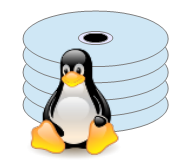 Until recently, most mainstream Linux distributions provided a way
to encrypt users' home directories at set-up time. In the last couple
of years, this facility has been withdrawn or, at least, discouraged.
There's a good reason for this: it can give a false sense of security.
Until recently, most mainstream Linux distributions provided a way
to encrypt users' home directories at set-up time. In the last couple
of years, this facility has been withdrawn or, at least, discouraged.
There's a good reason for this: it can give a false sense of security.
As a result, most Linux distributions favour a whole-disk encryption system based on LUKS. With LUKS, the user/administrator will need to supply a decryption password at boot time. Thereafter, all the encrypted data is available to any user that has permissions at the Linux level. LUKS decryption applies to the whole disk, and lasts so long as the system is up.
I prefer to encrypt home directories only, on my private workstations and laptops. There's one very good reason to prefer this to LUKS, and lots of less compelling reasons. The "very good reason" is that I have a huge number of files on my workstations that simply don't need security at all. I consider everything in my home directory to be potentially sensitive, but I have no reason to encrypt music files, e-books, etc. I prefer to keep files like this out of my home directory, and not subject to encryption, so they don't incur the overheads of decryption.
Note:
I use full-disk encryption on my business machines, because my clients expect it, and because the benefits I get from using home-directory encryption don't really apply in a business environment.
A less compelling, but potentially significant, reason to use
home directory encryption is that I don't
want to give a whole-disk decryption password to everybody who might
use one of my laptops. I do lend them to friends and family, but
I don't necessarily want to share my private data with them -- even if they need
root access. Unlike LUKS, home directory encryption protects
private data even from the administrator of the system.
Although home directory encryption is out of favour, the infrastructure for it is still built into most mainstream Linux distributions. You might need to install additional utilities, but you shouldn't have to fiddle with low-level Linux configuration. This might change in the future but, frankly, home directory encryption is so deeply embedded into the Linux authentication framework that I'm not sure anybody would risk changing it.
Note:
The article focuses on Ubuntu. The same method for encrypting home directories works on other modern Linux distributions, although the set-up process may be a little different.
Home directory encryption uses a technology called ecryptfs,
which is a directory-based (not disk-based) encrypter.
This article explains how ecryptfs actually works, rather
than just how to set it up (although I deal with that, too).
Understanding how it works is the key to deciding whether it's right
for your needs; that is, whether it's safe enough. It's not the safest
way to secure data on Linux, but it might be safe enough, and it's
convenient. I'll also explain some of the disadvantages that aren't
related to security -- along, of course, with those that are.
Note:
Filesystem encryption of any kind is protection against loss of physical custody of the storage device. It offers little protection against intrusions over a network, which requires a different approach altogether.
How ecryptfs works
ecryptfs is an overlay filesytem (sometimes
called a stacked filesystem). That is, it mounts
data from one set of files onto a mount point that could be on the
same physical device. Most filesystem drivers do not overlay: they
provide a filesystem based on some the contents of some hardware device.
Like all overlay filesystems, ecryptfs assumes that the
hardware interface has been handled elsewhere, and just deals with
transforming one set of files into another.
For this to process work, there has to be support for ecryptfs in
the kernel. You can check this:
$ cat /proc/filesystems |grep ec nodev ecryptfs ...
If the support is not present, you'll probably need to load a kernel module for it. But I've not needed to do that with any of my systems -- it's been built into the kernel itself.
You can mount an ecryptfs filesystem like any other, using
the mount utility:
# mount -t ecryptfs /path/to/encrypted/data /path/to/mount/point -o [options...]
However, the mount command line will take a stack of options,
because you'll need to set the cryptographic signatures, and probably
the encryption algorithm and block sizes. If you're just working with
encrypted home directories, the built-in utilities will take care of
generating the appropriate mount options.
The signatures are the information needed to decrypt the private data, and are derived from a passphrase you'll enter when you set up the encryption.
ecryptfs uses a file-by-file transformation. That is,
every file in the encrypted filesystem corresponds to a file in the
readable filesystem -- and will be of roughly the same size, with
the same attributes. The same applies to directories. Although
filenames and directory names are encrypted, it's not the case that
nothing can be learned by an intruder from the encrypted files.
Whether this limited information is of value to an intruder is doubtful,
but whole-disk encryption does reveal even that much.
On the other hand, the file-to-file correspondence of ecryptfs
means that it's possible to copy a whole directory structure from
one machine to another without decrypting it at any point. There aren't
many occasions on which I would need to do that, but it's good to know that
it's possible (so long as I have the decryption keys on the target machine).
This isn't possible with LUKS, unless you clone an entire disk.
How ecryptfs works with home directories
Conventionally, Linux stores
the encrypted data corresponding to home directories in
/home/.ecryptfs.
Each user account has a subdirectory of /home/.ecryptfs
-- /home/.ecryptfs/kevin in my
case. Within the user subdirectory are two further subdirectories:
the encrypted filesystem itself, in the .Private directory,
and mount information in .ecryptfs. And, yes, the same
name .ecryptfs is used in two different levels of the
directory hierarchy. The contents of .Private are, at
least to casual inspection, incomprehensible.
When I log in, Linux will mount (usually -- see below)
my encrypted home directory on top of my conventional home directory
/home/kevin. After logging in, running mount
shows this:
$ mount /home/.ecryptfs/kevin/.Private on /home/kevin type ecryptfs (... ecryptfs_fnek_sig=NNNNNNNNNNNNNNN,...) ...
For all practical purposes, my encrypted home directory looks exactly
the same as an 'ordinary' one. ecryptfs
even supports Linux extended file attributes and SELinux attributes. However,
the type of the filesystem that is visible to applications is not
the same as the underlying filesystem. For example, although I have
formatted my disk as ext4, an application that really wants
to know the filesystem type of files in my home directory will see
ecryptfs not ext4:
$ df -T /home/kevin/ Filesystem Type 1K-blocks Used Available Use% Mounted on /home/kevin/.Private ecryptfs 244506940 86627828 145386056 38% /home/kevin
This leads to some subtle complications, to which I'll return later.
Setting up home directory encryption
All you should need is the ecryptfs-utils package, if it
isn't installed by default. For example:
$ sudo apt install ecryptfs-utils
The conventional way to prepare a specific home directory for encryption is like this:
$ sudo ecryptfs-migrate-home -u [username]
Note:
This process will fail if any files are open in the home directory. Therefore you need at least one user account, withrootaccess, aside from the user whose home directory is to be encrypted. You could useroot, of course, if this user is allowed to log in. Many Linux installations now don't allow this, and force the user to usesudofor administration. So you'll need at least one non-root, non-encrypted user to run the set-up command.
It's important to understand that files aren't encrypted in place. Instead, the encrypted filesystem is built up from the plaintext files, one file at a time. This is significant because you'll need at least as much free disk space as the home directory to be encrypted, and a bit more. You can clear the temporary files used by the set-up utility later, but the encryption generally won't proceed if there isn't enough storage to encrypt all the files.
The ecryptfs-migrate-home utility prompts for a passphrase
which, in most cases, should be the same as your usual log-in password.
The utility uses this phrase to form a decryption key.
If you use your regular password as the passphrase, then the encrypted
home directory will (usually) auto-mount as soon as you log in.
This makes the use of home-directory encryption mostly transparent
to users.
Once ecryptfs-migrate-home has done its stuff, it will
rename the old home directory to a new directory under
/home, with a randomly-generated suffix. If it turns out
that the encryption process failed for any reason, you could rename
this directory back to /home/[username] (and probably
delete the encrypted directory which is, presumably, useless).
Having renamed the old home directory, ecryptfs-migrate-home
creates a new home directory for the user, containing only two
files. One of these is a .desktop file, that is understood
by most modern Linux desktops. This file contains an instruction to
run ecryptfs-mount-private to mount the encrypted directory.
So if you find yourself in a graphical desktop with your home
directory not mounted, you should just be able to find and click the
.desktop file.
The other file is a README that just explains how to do
the same thing from the command line.
If you log into the system remotely after creating an encrypted
home directory, these two files are all you will see. You can run
ecryptfs-mount-private, and then the encrypted
home directory will be mounted on top of this sparse home directory,
concealing the two instruction files, and making the real home
directory available.
Auto-mounting the encrypted home directory
It should only be necessary to mount the encrypted directory explicitly
if you log into the system remotely, or otherwise bypass the usual
log-in procedures. For example, if I log in to my workstation as
user1 (or even as root) and then do
su user2, the home directory for user2
will not be auto-mounted.
Logging in to the workstation, either in a text console or a graphical
desktop session, should auto-mount the home directory. This works
because ecryptfs support is built into Linux PAM -- but
it typically only applies to a workstation log-in, not just a change of
user ID.
It's potentially important to realize that logging out does not usually unmount the encrypted home directory. This is something to bear in mind if you share a computer with other people: you need to shut down or reboot to hide your home directory once it has been mounted.
Note:
That's not strictly true -- you could just unmount it. But you won't be able to unmount it as the user that owns it, because it will be in use. So it's rather fiddly, and rebooting is quicker.
Why does nobody like encrypted home directories?
The main problem with this kind of encryption is that, by its
very nature, it only applies to home directories. It won't protect
files that applications write to /tmp, /var/tmp,
and other temporary locations. Many applications use these
directories, and it's generally
not well-documented when they do. To take one example: some web
browsers will download
files that are to be opened by another application into a temporary
directory, and then delete them when the browser exits. If the system
crashes or the browser process is killed, it probably won't clean
up these files and, of course, they won't be encrypted.
Swap files and partitions are particularly troublesome. Almost any
part of the memory of any application could end up there. It won't
be easy for an intruder to decipher a swap file and extract
application data, but there are some smart people out there with time
on their hands. This isn't a problem for me, because my computers have
sufficient RAM that I don't even enable swapping. If it is a problem,
you can use ecryptfs on swap files as well --
the procedure is well-documented. Ephemeral
directories like /tmp can be put into memory, rather
than on disk, if you have enough RAM. I don't know whether it's possible
to encrypt /tmp and similar locations, or whether you'd
want the additional CPU load of doing so. Frankly, if you need to
encrypt large segments of the root filesytem, you'd probably do better
with whole-disk encryption anyway.
As I mentioned earlier, using ecryptfs exposes to applications
that the filesystem is encrypted. A few applications don't like this, or
complain about it. The Linux client for Dropbox, for example, is only
supported on plain ext4 filesystems. It does seem to work
on an encrypted home directory, but technically it's an unsupported
environment.
Closing remarks
Encrypting home directories offers modest protection against a computer and its storage devices falling into the wrong hands. It's not as safe as whole-disk encryption but, in some cases, it's safe enough, and offers some comparative advantages. Like whole-disk encryption, it's only as strong as the passphrase used for the encryption, which is usually the same as the user's log-in password. No encryption will protect against weak passwords, sloppy firewalls, or running old, buggy software.
